Hugging Face Transformers
The Hugging Face Transformers library makes state-of-the-art NLP models like BERT and training techniques like mixed precision and gradient checkpointing easy to use. The W&B integration adds rich, flexible experiment tracking and model versioning to interactive centralized dashboards without compromising that ease of use.
🤗 Next-level logging in few lines
os.environ["WANDB_PROJECT"] = "<my-amazing-project>" # name your W&B project
os.environ["WANDB_LOG_MODEL"] = "checkpoint" # log all model checkpoints
from transformers import TrainingArguments, Trainer
args = TrainingArguments(..., report_to="wandb") # turn on W&B logging
trainer = Trainer(..., args=args)
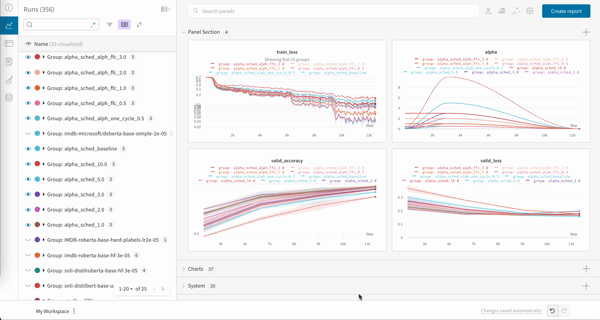
If you'd rather dive straight into working code, check out this Google Colab.
Getting started: track experiments
1) Sign Up, install the wandb library and log in
a) Sign up for a free account
b) Pip install the wandb library
c) To log in in your training script, you'll need to be signed in to you account at www.wandb.ai, then you will find your API key on the Authorize page.
If you are using Weights and Biases for the first time you might want to check out our quickstart
- Python
- Command Line
pip install wandb
wandb login
!pip install wandb
import wandb
wandb.login()
2) Name the project
A Project is where all of the charts, data, and models logged from related runs are stored. Naming your project helps you organize your work and keep all the information about a single project in one place.
To add a run to a project simply set the WANDB_PROJECT environment variable to the name of your project. The WandbCallback will pick up this project name environment variable and use it when setting up your run.
- Python
- Command Line
- Notebook
WANDB_PROJECT=amazon_sentiment_analysis
%env WANDB_PROJECT=amazon_sentiment_analysis
import os
os.environ["WANDB_PROJECT"]="amazon_sentiment_analysis"
Make sure you set the project name before you initialize the Trainer.
If a project name is not specified the project name defaults to "huggingface".
3) Log your training runs to W&B
This is the most important step: when defining your Trainer training arguments, either inside your code or from the command line, is to set report_to to "wandb" in order enable logging with Weights & Biases.
The logging_steps argument in TrainingArguments will control how often training metrics are pushed to W&B during training. You can also give a name to the training run in W&B using the run_name argument.
That's it! Now your models will log losses, evaluation metrics, model topology, and gradients to Weights & Biases while they train.
- Python
- Command Line
python run_glue.py \ # run your Python script
--report_to wandb \ # enable logging to W&B
--run_name bert-base-high-lr \ # name of the W&B run (optional)
# other command line arguments here
from transformers import TrainingArguments, Trainer
args = TrainingArguments(
# other args and kwargs here
report_to="wandb", # enable logging to W&B
run_name="bert-base-high-lr", # name of the W&B run (optional)
logging_steps=1, # how often to log to W&B
)
trainer = Trainer(
# other args and kwargs here
args=args, # your training args
)
trainer.train() # start training and logging to W&B
Using TensorFlow? Just swap the PyTorch Trainer for the TensorFlow TFTrainer.
4) Turn on model checkpointing
Using Weights & Biases' Artifacts, you can store up to 100GB of models and datasets for free and then use the Weights & Biases Model Registry to register models to prepare them for staging or deployment in your production environment.
Logging your Hugging Face model checkpoints to Artifacts can be done by setting the WANDB_LOG_MODEL environment variable to one of end or checkpoint or false:
checkpoint: a checkpoint will be uploaded everyargs.save_stepsfrom theTrainingArguments.end: the model will be uploaded at the end of training.
Use WANDB_LOG_MODEL along with load_best_model_at_end to upload the best model at the end of training.
- Python
- Command Line
- Notebook
import os
os.environ["WANDB_LOG_MODEL"] = "checkpoint"
WANDB_LOG_MODEL="checkpoint"
%env WANDB_LOG_MODEL="checkpoint"
Any Transformers Trainer you initialize from now on will upload models to your W&B project. The model checkpoints you log will be viewable through the Artifacts UI, and include the full model lineage (see an example model checkpoint in the UI here.
By default, your model will be saved to W&B Artifacts as model-{run_id} when WANDB_LOG_MODEL is set to end or checkpoint-{run_id} when WANDB_LOG_MODEL is set to checkpoint.
However, If you pass a run_name in your TrainingArguments, the model will be saved as model-{run_name} or checkpoint-{run_name}.
W&B Model Registry
Once you have logged your checkpoints to Artifacts, you can then register your best model checkpoints and centralize them across your team using the Weights & Biases Model Registry. Here you can organize your best models by task, manage model lifecycle, facilitate easy tracking and auditing throughout the ML lifecyle, and automate downstream actions with webhooks or jobs.
See the Model Registry documentation for how to link a model Artifact to the Model Registry.
5) Visualise evaluation outputs during training
Visualing your model outputs during training or evaluation is often essential to really understand how your model is training.
By using the callbacks system in the Transformers Trainer, you can log additional helpful data to W&B such as your models' text generation outputs or other predictions to W&B Tables.
See the Custom logging section below for a full guide on how to log evaluation outupts while training to log to a W&B Table like this:
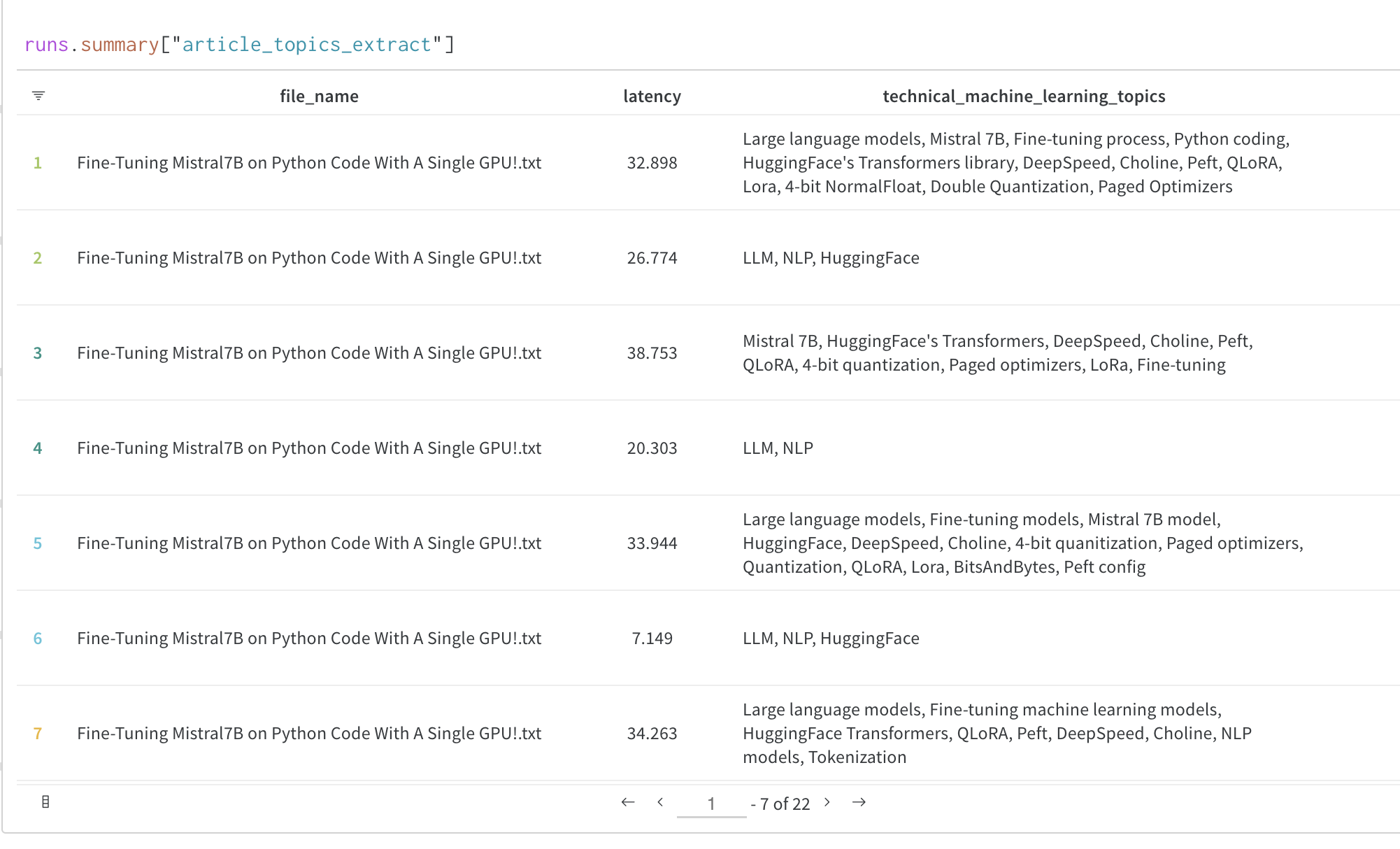
6) Finish your W&B Run (Notebook only)
If your training is encapsulated in a Python script, the W&B run will end when your script finishes.
If you are using a Jupyter or Google Colab notebook, you'll need to tell us when you're done with training by calling wandb.finish().
trainer.train() # start training and logging to W&B
# post-training analysis, testing, other logged code
wandb.finish()
7) Visualize your results
Once you have logged your training results you can explore your results dynamically in the W&B Dashboard. It's easy to compare across dozens of runs at once, zoom in on interesting findings, and coax insights out of complex data with flexible, interactive visualizations.
Advanced features and FAQs
How do I save the best model?
If load_best_model_at_end=True is set in the TrainingArguments that are passed to the Trainer, then W&B will save the best performing model checkpoint to Artifacts.
If you'd like to centralize all your best model versions across your team to organize them by ML task, stage them for production, bookmark them for further evaluation, or kick off downstream Model CI/CD processes then ensure you're saving your model checkpoints to Artifacts. Once logged to Artifacts, these checkpoints can then be promoted to the Model Registry.
Loading a saved model
If you saved your model to W&B Artifacts with WANDB_LOG_MODEL, you can download your model weights for additional training or to run inference. You just load them back into the same Hugging Face architecture that you used before.
# Create a new run
with wandb.init(project="amazon_sentiment_analysis") as run:
# Pass the name and version of Artifact
my_model_name = "model-bert-base-high-lr:latest"
my_model_artifact = run.use_artifact(my_model_name)
# Download model weights to a folder and return the path
model_dir = my_model_artifact.download()
# Load your Hugging Face model from that folder
# using the same model class
model = AutoModelForSequenceClassification.from_pretrained(
model_dir, num_labels=num_labels
)
# Do additional training, or run inference
Resume training from a checkpoint
If you had set WANDB_LOG_MODEL='checkpoint' you can also resume training by you can using the model_dir as the model_name_or_path argument in your TrainingArguments and pass resume_from_checkpoint=True to Trainer.
last_run_id = "xxxxxxxx" # fetch the run_id from your wandb workspace
# resume the wandb run from the run_id
with wandb.init(
project=os.environ["WANDB_PROJECT"],
id=last_run_id,
resume="must",
) as run:
# Connect an Artifact to the run
my_checkpoint_name = f"checkpoint-{last_run_id}:latest"
my_checkpoint_artifact = run.use_artifact(my_model_name)
# Download checkpoint to a folder and return the path
checkpoint_dir = my_checkpoint_artifact.download()
# reinitialize your model and trainer
model = AutoModelForSequenceClassification.from_pretrained(
"<model_name>", num_labels=num_labels
)
# your awesome training arguments here.
training_args = TrainingArguments()
trainer = Trainer(model=model, args=training_args)
# make sure use the checkpoint dir to resume training from the checkpoint
trainer.train(resume_from_checkpoint=checkpoint_dir)
Custom logging: log and view evaluation samples during training
Logging to Weights & Biases via the Transformers Trainer is taken care of by the WandbCallback in the Transformers library. If you need to customize your Hugging Face logging you can modify this callback by subclassing WandbCallback and adding additional functionality that leverages additional methods from the Trainer class.
Below is the general pattern to add this new callback to the HF Trainer, and further down is a code-complete example to log evaluation outputs to a W&B Table:
# Instantiate the Trainer as normal
trainer = Trainer()
# Instantiate the new logging callback, passing it the Trainer object
evals_callback = WandbEvalsCallback(trainer, tokenizer, ...)
# Add the callback to the Trainer
trainer.add_callback(evals_callback)
# Begin Trainer training as normal
trainer.train()
View evaluation samples during training
The following section shows how to customize the WandbCallback to run model predictions and log evaluation samples to a W&B Table during training. We will every eval_steps using the on_evaluate method of the Trainer callback.
Here, we wrote a decode_predictions function to decode the predictions and labels from the model output using the tokenizer.
Then, we create a pandas DataFrame from the predictions and labels and add an epoch column to the DataFrame.
Finally, we create a wandb.Table from the DataFrame and log it to wandb.
Additionally, we can control the frequency of logging by logging the predictions every freq epochs.
Note: Unlike the regular WandbCallback this custom callback needs to be added to the trainer after the Trainer is instantiated and not during initialization of the Trainer.
This is because the Trainer instance is passed to the callback during initialization.
from transformers.integrations import WandbCallback
import pandas as pd
def decode_predictions(tokenizer, predictions):
labels = tokenizer.batch_decode(predictions.label_ids)
logits = predictions.predictions.argmax(axis=-1)
prediction_text = tokenizer.batch_decode(logits)
return {"labels": labels, "predictions": prediction_text}
class WandbPredictionProgressCallback(WandbCallback):
"""Custom WandbCallback to log model predictions during training.
This callback logs model predictions and labels to a wandb.Table at each
logging step during training. It allows to visualize the
model predictions as the training progresses.
Attributes:
trainer (Trainer): The Hugging Face Trainer instance.
tokenizer (AutoTokenizer): The tokenizer associated with the model.
sample_dataset (Dataset): A subset of the validation dataset
for generating predictions.
num_samples (int, optional): Number of samples to select from
the validation dataset for generating predictions. Defaults to 100.
freq (int, optional): Frequency of logging. Defaults to 2.
"""
def __init__(self, trainer, tokenizer, val_dataset,
num_samples=100, freq=2):
"""Initializes the WandbPredictionProgressCallback instance.
Args:
trainer (Trainer): The Hugging Face Trainer instance.
tokenizer (AutoTokenizer): The tokenizer associated
with the model.
val_dataset (Dataset): The validation dataset.
num_samples (int, optional): Number of samples to select from
the validation dataset for generating predictions.
Defaults to 100.
freq (int, optional): Frequency of logging. Defaults to 2.
"""
super().__init__()
self.trainer = trainer
self.tokenizer = tokenizer
self.sample_dataset = val_dataset.select(range(num_samples))
self.freq = freq
def on_evaluate(self, args, state, control, **kwargs):
super().on_evaluate(args, state, control, **kwargs)
# control the frequency of logging by logging the predictions
# every `freq` epochs
if state.epoch % self.freq == 0:
# generate predictions
predictions = self.trainer.predict(self.sample_dataset)
# decode predictions and labels
predictions = decode_predictions(self.tokenizer, predictions)
# add predictions to a wandb.Table
predictions_df = pd.DataFrame(predictions)
predictions_df["epoch"] = state.epoch
records_table = self._wandb.Table(dataframe=predictions_df)
# log the table to wandb
self._wandb.log({"sample_predictions": records_table})
# First, instantiate the Trainer
trainer = Trainer(
model=model,
args=training_args,
train_dataset=lm_datasets["train"],
eval_dataset=lm_datasets["validation"],
)
# Instantiate the WandbPredictionProgressCallback
progress_callback = WandbPredictionProgressCallback(
trainer=trainer,
tokenizer=tokenizer,
val_dataset=lm_dataset["validation"],
num_samples=10,
freq=2,
)
# Add the callback to the trainer
trainer.add_callback(progress_callback)
For a more detailed example please refer to this colab
Additional W&B settings
Further configuration of what is logged with Trainer is possible by setting environment variables. A full list of W&B environment variables can be found here.
| Environment Variable | Usage |
|---|---|
WANDB_PROJECT | Give your project a name (huggingface by default) |
WANDB_LOG_MODEL | Log the model checkpoint as a W&B Artifact (
|
WANDB_WATCH | Set whether you'd like to log your models gradients, parameters or neither
|
WANDB_DISABLED | Set to true to disable logging entirely (false by default) |
WANDB_SILENT | Set to true to silence the output printed by wandb (false by default) |
- Command Line
- Notebook
WANDB_WATCH=all
WANDB_SILENT=true
%env WANDB_WATCH=all
%env WANDB_SILENT=true
Customize wandb.init
The WandbCallback that Trainer uses will call wandb.init under the hood when Trainer is initialized. You can alternatively set up your runs manually by calling wandb.init before theTrainer is initialized. This gives you full control over your W&B run configuration.
An example of what you might want to pass to init is below. For more details on how to use wandb.init, check out the reference documentation.
wandb.init(
project="amazon_sentiment_analysis",
name="bert-base-high-lr",
tags=["baseline", "high-lr"],
group="bert",
)
Highlighted Articles
Below are 6 Transformers and W&B related articles you might enjoy
- Three strategies for hyperparameter optimization for Hugging Face Transformers are compared - Grid Search, Bayesian Optimization, and Population Based Training.
- We use a standard uncased BERT model from Hugging Face transformers, and we want to fine-tune on the RTE dataset from the SuperGLUE benchmark
- Results show that Population Based Training is the most effective approach to hyperparameter optimization of our Hugging Face transformer model.
Read the full report here.
- In the article, the author demonstrates how to fine-tune a pre-trained GPT2 HuggingFace Transformer model on anyone's Tweets in five minutes.
- The model uses the following pipeline: Downloading Tweets, Optimizing the Dataset, Initial Experiments, Comparing Losses Between Users, Fine-Tuning the Model.
Read the full report here.
- In this article, we'll build a sentence classifier leveraging the power of recent breakthroughs in Natural Language Processing, focusing on an application of transfer learning to NLP.
- We'll be using The Corpus of Linguistic Acceptability (CoLA) dataset for single sentence classification, which is a set of sentences labeled as grammatically correct or incorrect that was first published in May 2018.
- We'll use Google's BERT to create high performance models with minimal effort on a range of NLP tasks.
Read the full report here.
- We use Weights & Biases and Hugging Face transformers to train DistilBERT, a Transformer that's 40% smaller than BERT but retains 97% of BERT's accuracy, on the GLUE benchmark
- The GLUE benchmark is a collection of nine datasets and tasks for training NLP models
Read the full report here.
- Fine-tuning a Hugging Face Transformer using Early Stopping regularization can be done natively in PyTorch or TensorFlow.
- Using the EarlyStopping callback in TensorFlow is straightforward with the
tf.keras.callbacks.EarlyStoppingcallback. - In PyTorch, there is not an off-the-shelf early stopping method, but there is a working early stopping hook available on GitHub Gist.
Read the full report here.
We fine tune a DistilBERT transformer for sentiment analysis (binary classification) on a custom IMDB dataset.
Read the full report here.
Issues, questions, feature requests
For any issues, questions, or feature requests for the Hugging Face W&B integration, feel free to post in this thread on the Hugging Face forums or open an issue on the Hugging Face Transformers GitHub repo.