PyTorch Geometric
PyTorch Geometric or PyG is one of the most popular libraries for geometric deep learning and W&B works extremely well with it for visualizing graphs and tracking experiments.
Getting Started
After you have installed pytorch geometric, install the wandb library and login
- Command Line
- Notebook
pip install wandb
wandb login
!pip install wandb
import wandb
wandb.login()
Visualizing the Graphs
You can save details about the input graphs including number of edges, number of nodes and more. W&B supports logging plotly charts and HTML panels so any visualizations you create for your graph can then also be logged to W&B.
Using PyVis
The following snippet shows how you could do that with PyVis and HTML.
from pyvis.network import Network
Import wandb
wandb.init(project=’graph_vis’)
net = Network(height="750px", width="100%", bgcolor="#222222", font_color="white")
# Add the edges from the PyG graph to the PyVis network
for e in tqdm(g.edge_index.T):
src = e[0].item()
dst = e[1].item()
net.add_node(dst)
net.add_node(src)
net.add_edge(src, dst, value=0.1)
# Save the PyVis visualisation to a HTML file
net.show("graph.html")
wandb.log({"eda/graph": wandb.Html("graph.html")})
wandb.finish()
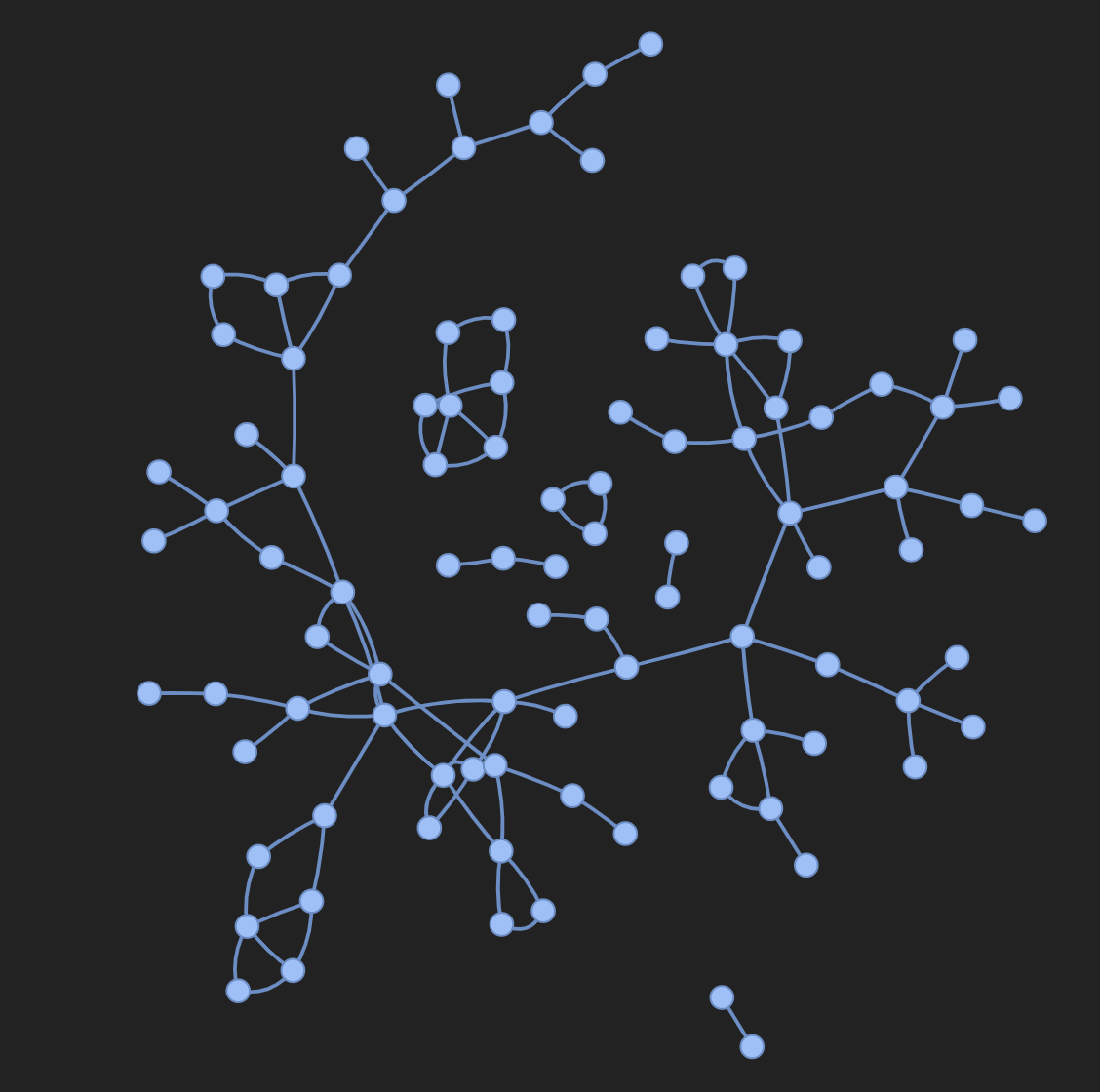 |
|---|
| This image shows the input graph as an interactive HTML visualization. |
Using Plotly
To use plotly to create a graph visualization, first you need to convert the PyG graph to a networkx object. Following this you will need to create Plotly scatter plots for both nodes and edges. The snippet below can be used for this task.
def create_vis(graph):
G = to_networkx(graph)
pos = nx.spring_layout(G)
edge_x = []
edge_y = []
for edge in G.edges():
x0, y0 = pos[edge[0]]
x1, y1 = pos[edge[1]]
edge_x.append(x0)
edge_x.append(x1)
edge_x.append(None)
edge_y.append(y0)
edge_y.append(y1)
edge_y.append(None)
edge_trace = go.Scatter(
x=edge_x, y=edge_y,
line=dict(width=0.5, color='#888'),
hoverinfo='none',
mode='lines'
)
node_x = []
node_y = []
for node in G.nodes():
x, y = pos[node]
node_x.append(x)
node_y.append(y)
node_trace = go.Scatter(
x=node_x, y=node_y,
mode='markers',
hoverinfo='text',
line_width=2
)
fig = go.Figure(data=[edge_trace, node_trace], layout=go.Layout())
return fig
wandb.init(project=’visualize_graph’)
wandb.log({‘graph’: wandb.Plotly(create_vis(graph))})
wandb.finish()
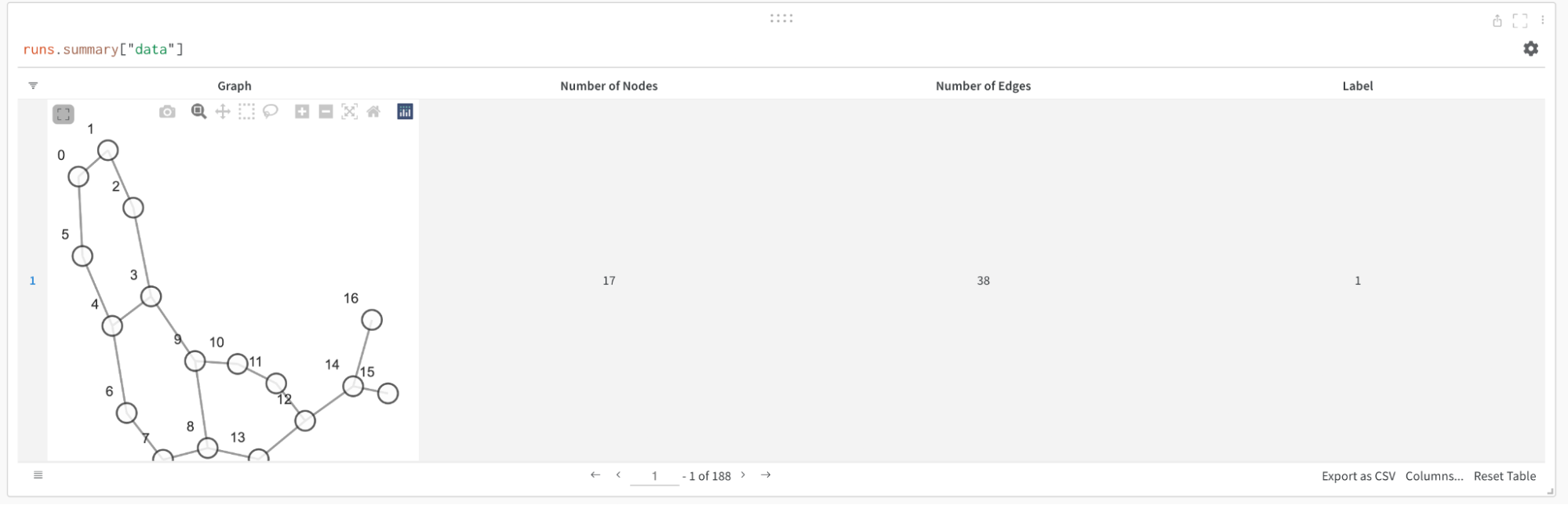 |
|---|
| This visualization was created using the function shown in the snippet above and longed inside a W&B Table. |
Logging Metrics
You can use W&B to track all your experiments along with metrics like loss functions, accuracy and more. Just add the following line to your training loop and you are good to go!
wandb.log({
‘train/loss’: training_loss,
‘train/acc’: training_acc,
‘val/loss’: validation_loss,
‘val/acc’: validation_acc
})
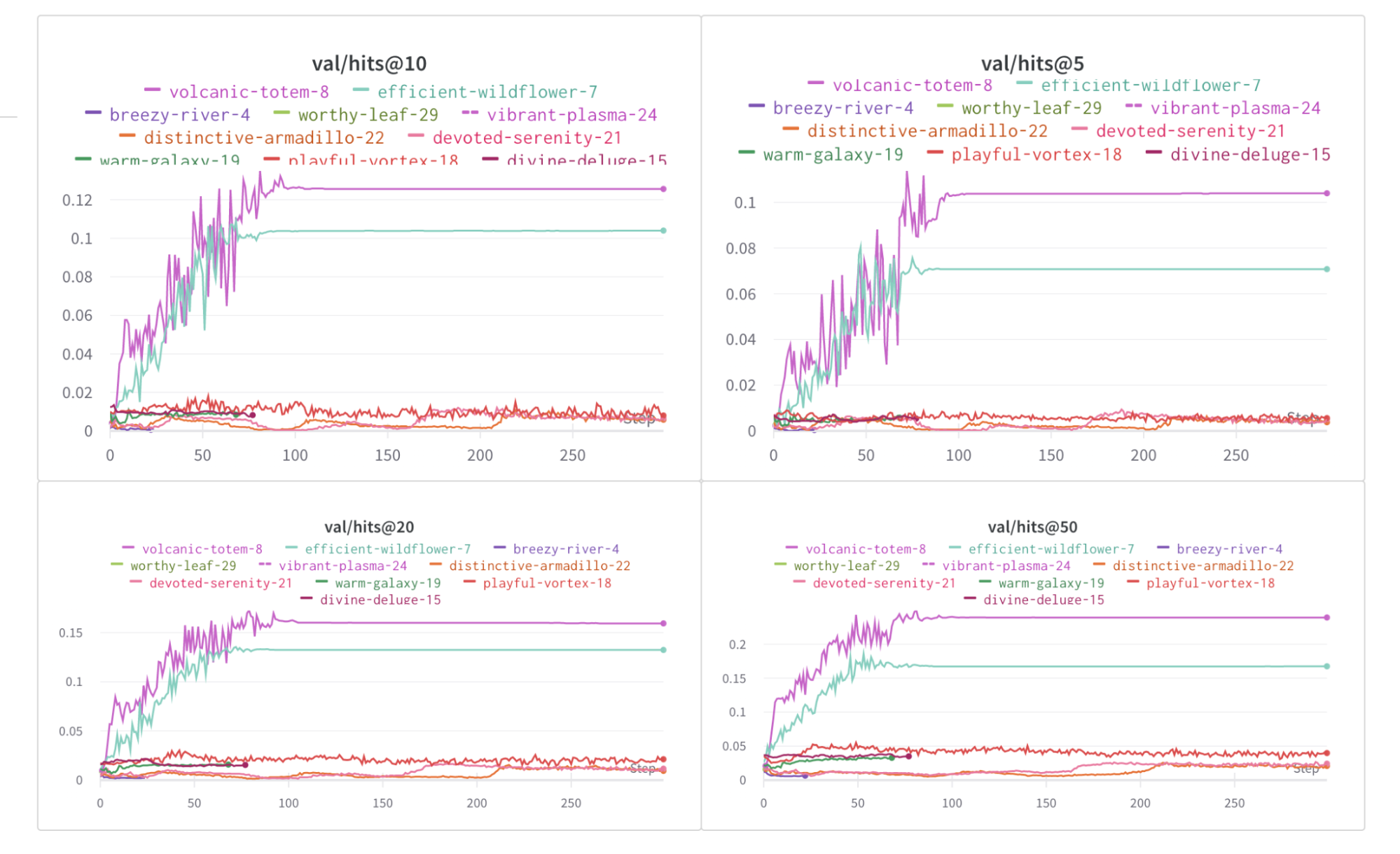 |
|---|
| Plots from W&B showing how the hits@K metric changes over epochs for different values of K. |