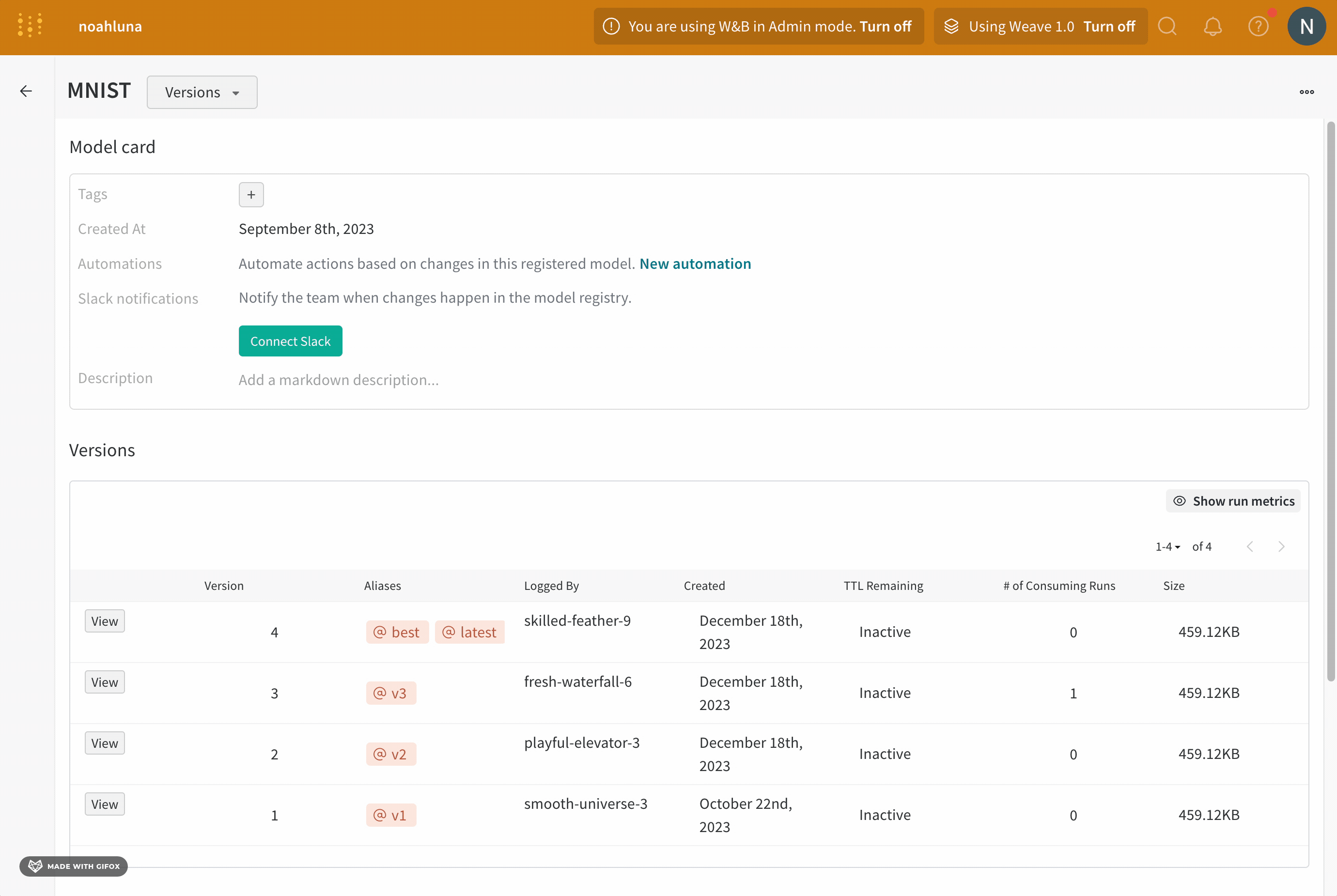Walkthrough
The following walkthrough shows you how to log a model to W&B. By the end of the walkthrough you will:
- Create and train a model with the MNIST dataset and the Keras framework.
- Log the model that you trained to a W&B project
- Mark the dataset used as a dependency to the model you created
- Link the model to the W&B Registry.
- Evaluate the performance of the model you link to the registry
- Mark a model version ready for production.
- Copy the code snippets in the order presented in this guide.
- Code not unique to the Model Registry are hidden in collapsible cells.
Setting up
Before you get started, import the Python dependencies required for this walkthrough:
import wandb
import numpy as np
from tensorflow import keras
from tensorflow.keras import layers
from wandb.integration.keras import WandbMetricsLogger
from sklearn.model_selection import train_test_split
Provide your W&B entity to the entity variable:
entity = "<entity>"
Create a dataset artifact
First, create a dataset. The proceeding code snippet creates a function that downloads the MNIST dataset:
def generate_raw_data(train_size=6000):
eval_size = int(train_size / 6)
(x_train, y_train), (x_eval, y_eval) = keras.datasets.mnist.load_data()
x_train = x_train.astype("float32") / 255
x_eval = x_eval.astype("float32") / 255
x_train = np.expand_dims(x_train, -1)
x_eval = np.expand_dims(x_eval, -1)
print("Generated {} rows of training data.".format(train_size))
print("Generated {} rows of eval data.".format(eval_size))
return (x_train[:train_size], y_train[:train_size]), (
x_eval[:eval_size],
y_eval[:eval_size],
)
# Create dataset
(x_train, y_train), (x_eval, y_eval) = generate_raw_data()
Next, upload the dataset to W&B. To do this, create an artifact object and add the dataset to that artifact.
project = "model-registry-dev"
model_use_case_id = "mnist"
job_type = "build_dataset"
# Initialize a W&B run
run = wandb.init(entity=entity, project=project, job_type=job_type)
# Create W&B Table for training data
train_table = wandb.Table(data=[], columns=[])
train_table.add_column("x_train", x_train)
train_table.add_column("y_train", y_train)
train_table.add_computed_columns(lambda ndx, row: {"img": wandb.Image(row["x_train"])})
# Create W&B Table for eval data
eval_table = wandb.Table(data=[], columns=[])
eval_table.add_column("x_eval", x_eval)
eval_table.add_column("y_eval", y_eval)
eval_table.add_computed_columns(lambda ndx, row: {"img": wandb.Image(row["x_eval"])})
# Create an artifact object
artifact_name = "{}_dataset".format(model_use_case_id)
artifact = wandb.Artifact(name=artifact_name, type="dataset")
# Add wandb.WBValue obj to the artifact.
artifact.add(train_table, "train_table")
artifact.add(eval_table, "eval_table")
# Persist any changes made to the artifact.
artifact.save()
# Tell W&B this run is finished.
run.finish()
Storing files (such as datasets) to an artifact is useful in the context of logging models because you lets you track a model's dependencies.
Train a model
Train a model with the artifact dataset you created in the previous step.
Declare dataset artifact as an input to the run
Declare the dataset artifact you created in a previous step as the input to the W&B run. This is particularly useful in the context of logging models because declaring an artifact as an input to a run lets you track the dataset (and the version of the dataset) used to train a specific model. W&B uses the information collected to create a lineage map.
Use the use_artifact API to both declare the dataset artifact as the input of the run and to retrieve the artifact itself.
job_type = "train_model"
config = {
"optimizer": "adam",
"batch_size": 128,
"epochs": 5,
"validation_split": 0.1,
}
# Initialize a W&B run
run = wandb.init(project=project, job_type=job_type, config=config)
# Retrieve the dataset artifact
version = "latest"
name = "{}:{}".format("{}_dataset".format(model_use_case_id), version)
artifact = run.use_artifact(artifact_or_name=name)
# Get specific content from the dataframe
train_table = artifact.get("train_table")
x_train = train_table.get_column("x_train", convert_to="numpy")
y_train = train_table.get_column("y_train", convert_to="numpy")
For more information about tracking the inputs and output of a model, see Create model lineage map.
Define and train model
For this walkthrough, define a 2D Convolutional Neural Network (CNN) with Keras to classify images from the MNIST dataset.
# Store values from our config dictionary into variables for easy accessing
num_classes = 10
input_shape = (28, 28, 1)
loss = "categorical_crossentropy"
optimizer = run.config["optimizer"]
metrics = ["accuracy"]
batch_size = run.config["batch_size"]
epochs = run.config["epochs"]
validation_split = run.config["validation_split"]
# Create model architecture
model = keras.Sequential(
[
layers.Input(shape=input_shape),
layers.Conv2D(32, kernel_size=(3, 3), activation="relu"),
layers.MaxPooling2D(pool_size=(2, 2)),
layers.Conv2D(64, kernel_size=(3, 3), activation="relu"),
layers.MaxPooling2D(pool_size=(2, 2)),
layers.Flatten(),
layers.Dropout(0.5),
layers.Dense(num_classes, activation="softmax"),
]
)
model.compile(loss=loss, optimizer=optimizer, metrics=metrics)
# Generate labels for training data
y_train = keras.utils.to_categorical(y_train, num_classes)
# Create training and test set
x_t, x_v, y_t, y_v = train_test_split(x_train, y_train, test_size=0.33)
Next, train the model:
# Train the model
model.fit(
x=x_t,
y=y_t,
batch_size=batch_size,
epochs=epochs,
validation_data=(x_v, y_v),
callbacks=[WandbCallback(log_weights=True, log_evaluation=True)],
)
Finally, save the model locally on your machine:
# Save model locally
path = "model.h5"
model.save(path)
Log and link a model to the Model Registry
Use the link_model API to log model one ore more files to a W&B run and link it to the W&B Model Registry.
path = "./model.h5"
registered_model_name = "MNIST-dev"
run.link_model(path=path, registered_model_name=registered_model_name)
run.finish()
W&B creates a registered model for you if the name you specify for registered-model-name does not already exist.
See link_model in the API Reference guide for more information on optional parameters.
Evaluate the performance of a model
It is common practice to evaluate the performance of a one or more models.
First, get the evaluation dataset artifact stored in W&B in a previous step.
job_type = "evaluate_model"
# Initialize a run
run = wandb.init(project=project, entity=entity, job_type=job_type)
model_use_case_id = "mnist"
version = "latest"
# Get dataset artifact, mark it as a dependency
artifact = run.use_artifact(
"{}:{}".format("{}_dataset".format(model_use_case_id), version)
)
# Get desired dataframe
eval_table = artifact.get("eval_table")
x_eval = eval_table.get_column("x_eval", convert_to="numpy")
y_eval = eval_table.get_column("y_eval", convert_to="numpy")
Download the model version from W&B that you want to evaluate. Use the use_model API to access and download your model.
alias = "latest" # alias
name = "mnist_model" # name of the model artifact
# Access and download model. Returns path to downloaded artifact
downloaded_model_path = run.use_model(name=f"{name}:{alias}")
Load the Keras model and compute the loss:
model = keras.models.load_model(downloaded_model_path)
y_eval = keras.utils.to_categorical(y_eval, 10)
(loss, _) = model.evaluate(x_eval, y_eval)
score = (loss, _)
Finally, log the loss metric to the W&B run:
# # Log metrics, images, tables, or any data useful for evaluation.
run.log(data={"loss": (loss, _)})
Promote a model version
Mark a model version ready for the next stage of your machine learning workflow with a model alias. Each registered model can have one or more model aliases. A model alias can only belong to a single model version at a time.
For example, suppose that after evaluating a model's performance, you are confident that the model is ready for production. To promote that model version, add the production alias to that specific model version.
The production alias is one of the most common aliases used to mark a model as production-ready.
You can add an alias to a model version interactively with the W&B App UI or programmatically with the Python SDK. The following steps show how to add an alias with the W&B Model Registry App:
- Navigate to the Model Registry App at https://wandb.ai/registry/model.
- Click View details next to the name of your registered model.
- Within the Versions section, click the View button next to the name of the model version you want to promote.
- Next to the Aliases field, click the plus icon (+).
- Type in
productioninto the field that appears. - Press Enter on your keyboard.