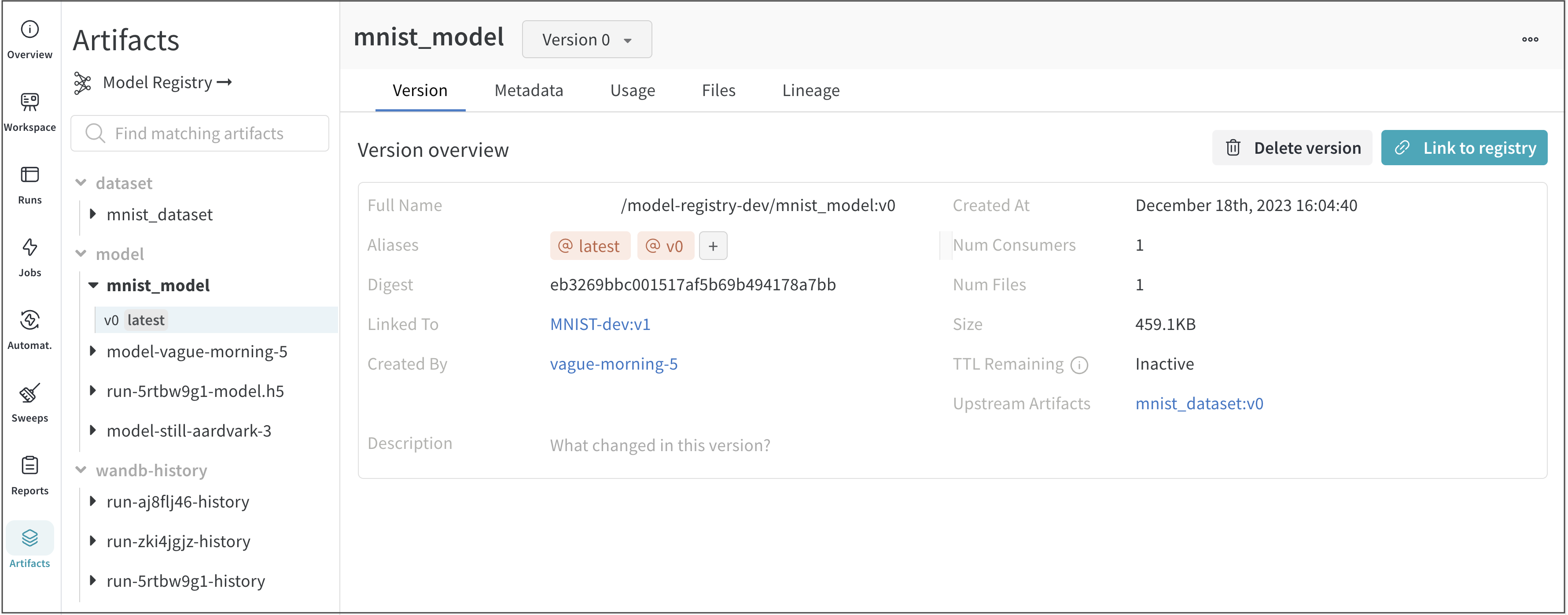Link a model version
Link a model version to a registered model with the W&B App or programmatically with the Python SDK.
Programmatically link a model
Use the link_model method to programmatically log model files to a W&B run and link it to the W&B Model Registry.
Ensure to replace other the values enclosed in <> with your own:
import wandb
run = wandb.init(entity="<entity>", project="<project>")
run.link_model(path="<path-to-model>", registered_model_name="<registered-model-name>")
run.finish()
W&B creates a registered model for you if the name you specify for the registered-model-name parameter does not already exist.
For example, suppose you have an existing registered model named "Fine-Tuned-Review-Autocompletion"(registered-model-name="Fine-Tuned-Review-Autocompletion") in your Model Registry. And suppose that a few model versions are linked to it: v0, v1, v2. If you programmatically link a new model and use the same registered model name (registered-model-name="Fine-Tuned-Review-Autocompletion"), W&B links this model to the existing registered model and assigns it a model version v3. If no registered model with this name exists, a new one registered model is created and it will have a model version v0.
See an example "Fine-Tuned-Review-Autocompletion" registered model here.
Interactively link a model
Interactively link a model with the Model Registry or with the Artifact browser.
- Model Registry
- Artifact browser
- Navigate to the Model Registry App at https://wandb.ai/registry/model.
- Hover your mouse next to the name of the registered model you want to link a new model to.
- Select the meatball menu icon (three horizontal dots) next to View details.
- From the dropdown, select Link new version.
- From the Project dropdown, select the name of the project that contains your model.
- From the Model Artifact dropdown, select the name of the model artifact.
- From the Version dropdown, select the model version you want to link to the registered model.
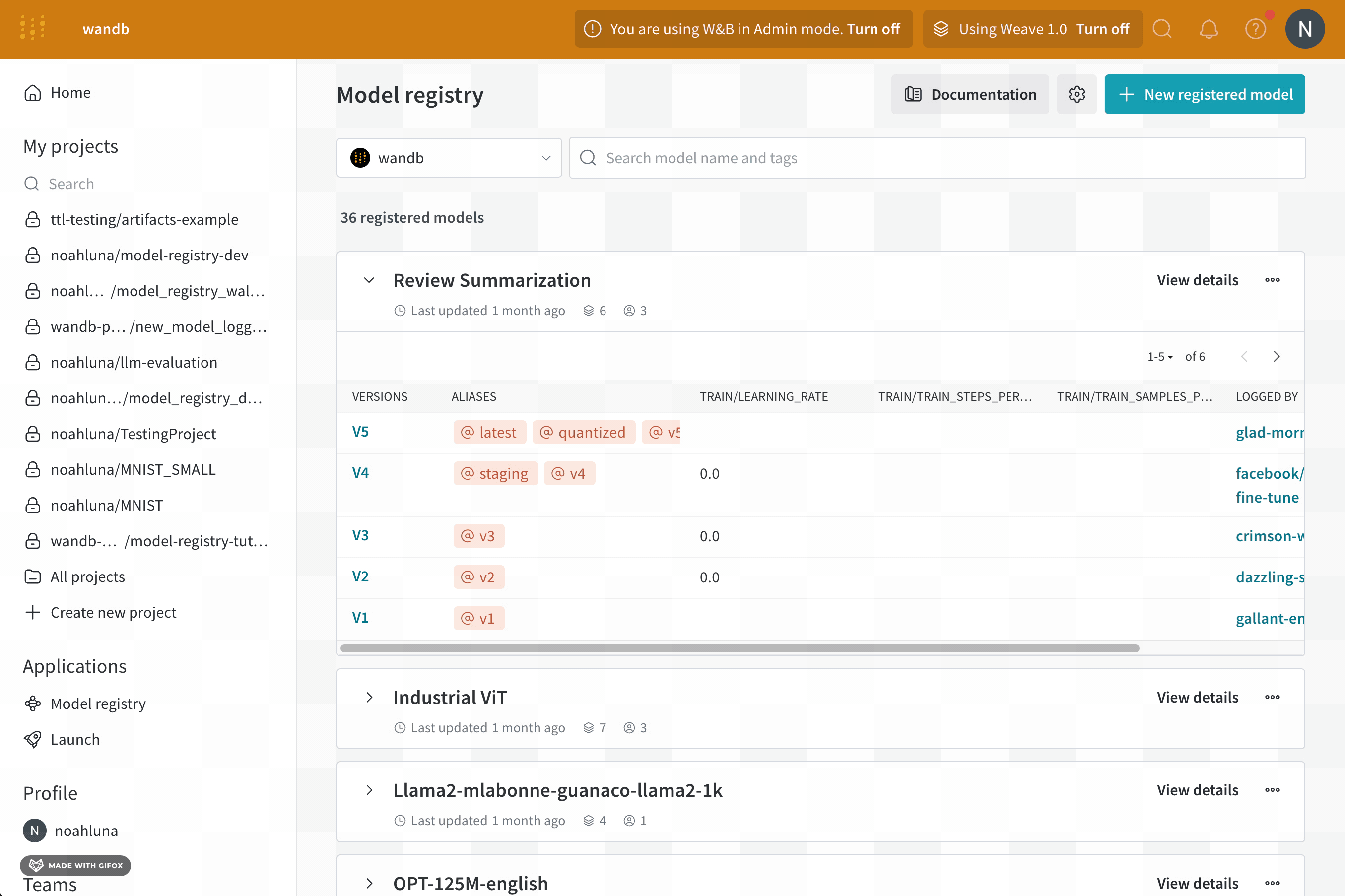
- Navigate to your project's artifact browser on the W&B App at:
https://wandb.ai/<entity>/<project>/artifacts - Select the Artifacts icon on the left sidebar.
- Click on the model version you want to link to your registry.
- Within the Version overview section, click the Link to registry button.
- From the modal that appears on the right of the screen, select a registered model from the Select a register model menu dropdown.
- Click Next step.
- (Optional) Select an alias from the Aliases dropdown.
- Click Link to registry.
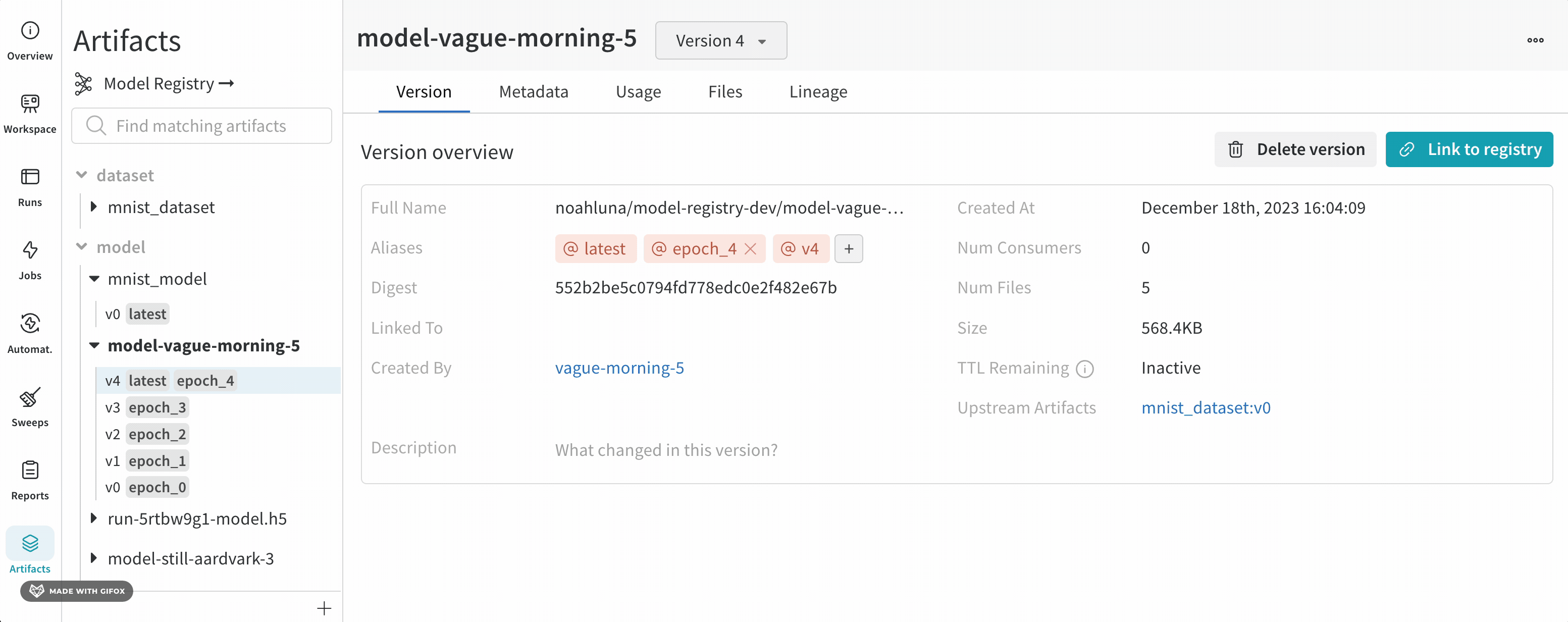
View the source of linked models
There are two ways to view the source of linked models: The artifact browser within the project that the model is logged to and the W&B Model Registry.
A pointer connects a specific model version in the model registry to the source model artifact (located within the project the model is logged to). The source model artifact also has a pointer to the model registry.
- Model Registry
- Artifact browser
- Navigate to your model registry at https://wandb.ai/registry/model.
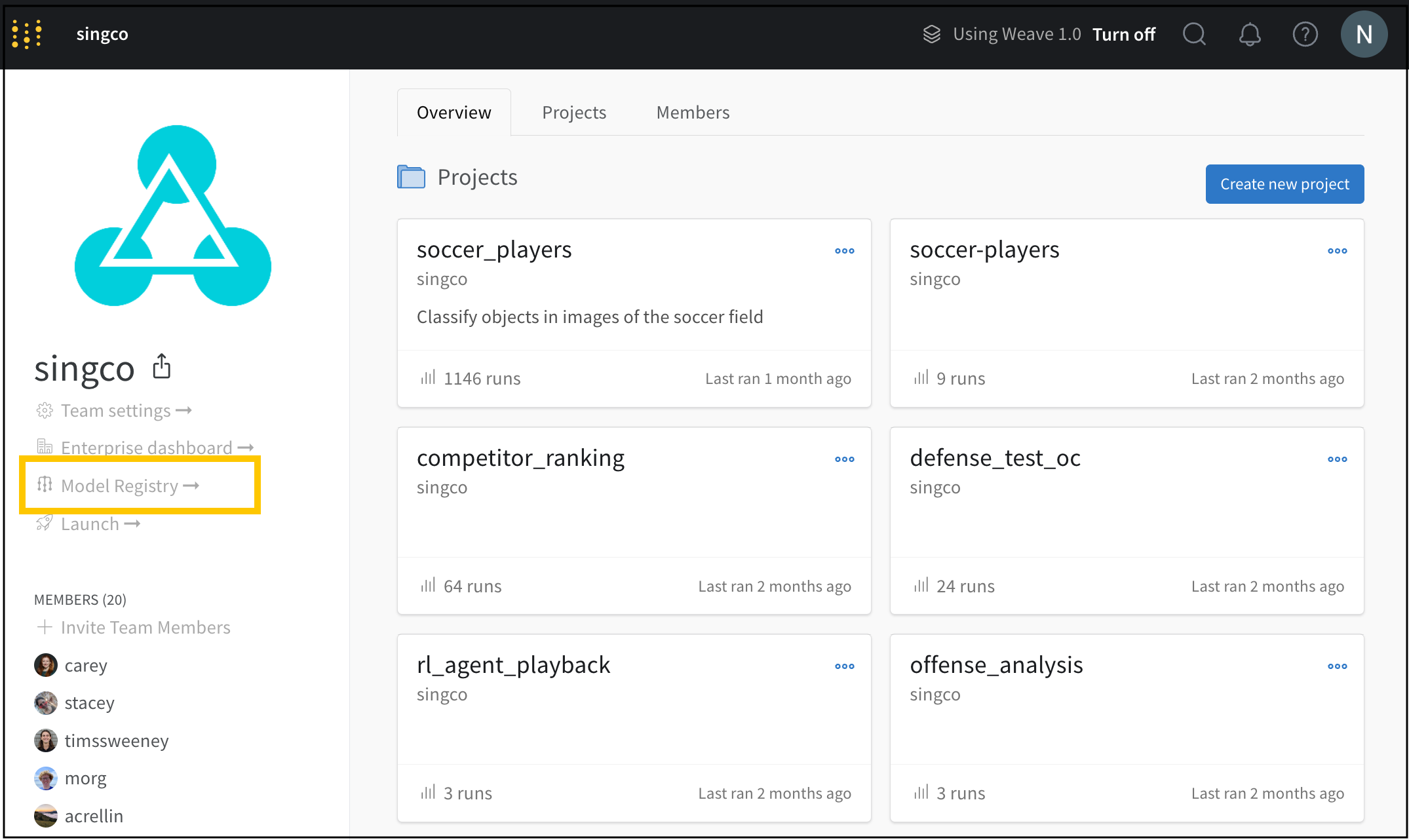
- Select View details next the name of your registered model.
- Within the Versions section, select View next to the model version you want to investigate.
- Click on the Version tab within the right panel.
- Within the Version overview section there is a row that contains a Source Version field. The Source Version field shows both the name of the model and the model's version.
For example, the following image shows a v0 model version called mnist_model (see Source version field mnist_model:v0), linked to a registered model called MNIST-dev.
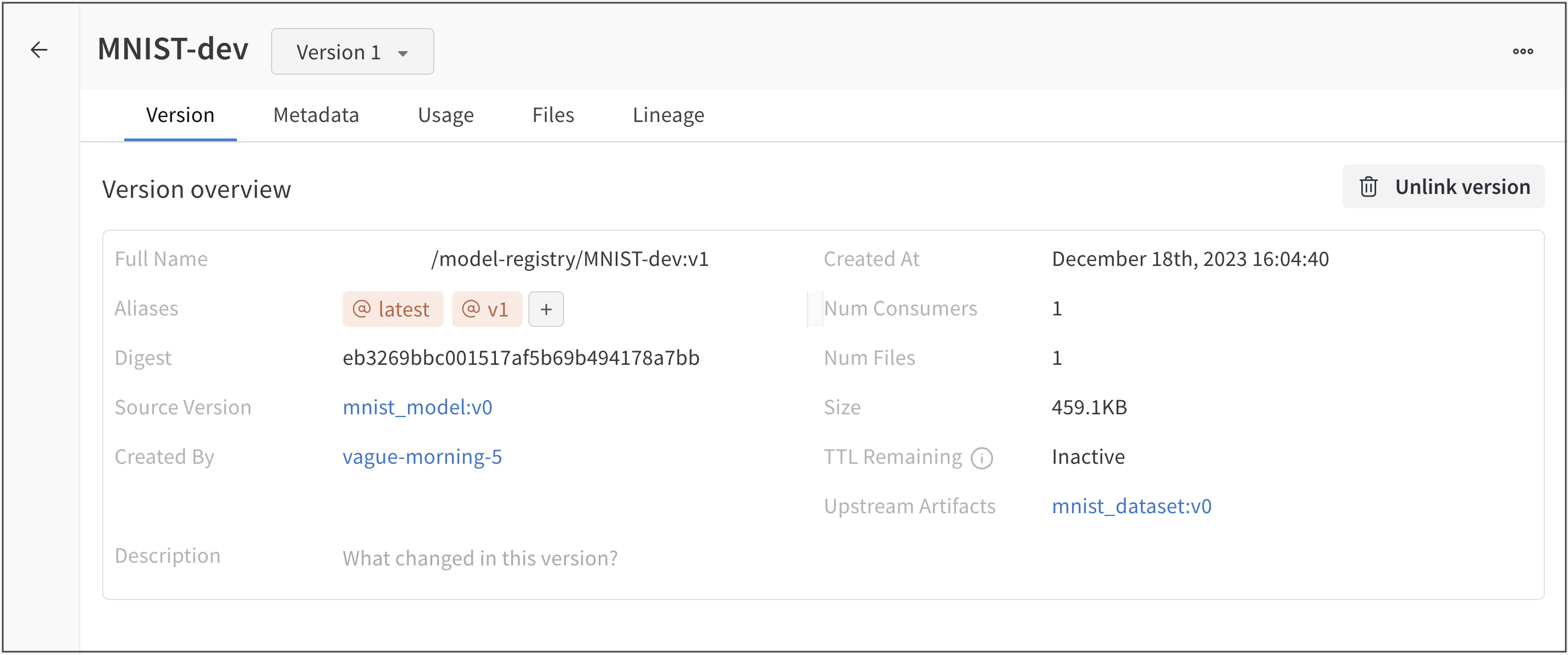
- Navigate to your project's artifact browser on the W&B App at:
https://wandb.ai/<entity>/<project>/artifacts - Select the Artifacts icon on the left sidebar.
- Expand the model dropdown menu from the Artifacts panel.
- Select the name and version of the model linked to the model registry.
- Click on the Version tab within the right panel.
- Within the Version overview section there is a row that contains a Linked To field. The Linked To field shows both the name of the registered model and the version it possesses(
registered-model-name:version).
For example, in the following image, there is a registered model called MNIST-dev (see the Linked To field). A model version called mnist_model with a version v0(mnist_model:v0) points to the MNIST-dev registered model.