Project visibility
Define the scope of a W&B project to limit who can view, edit, and submit W&B runs to it. Only the owner of the project or a team admin can set or edit a project's visibility.
Visibility scopes
There are four project visibility scopes you can choose from. In order of most public to most private, they are:
- Open: Anyone can submit runs or reports.
- Public: Anyone can view this project. Only your team can edit.
- Team: Only your team can view and edit this project.
- Restricted: Only invited members can view this project. Public sharing is disabled.
Set a project's scope to Restricted if you want to collaborate on workflows related to sensitive or confidential data. When you create a restricted project within a team, you can invite or add specific members from the team to collaborate on relevant experiments, artifacts, reports, and so forth.
Unlike other project scopes, all members of a team do not get implicit access to a restricted project. At the same time, team admins can join restricted projects to monitor team activity.
Set visibility scope on a new or existing project
Set a project's visibility scope when you create a project or when editing it later.
- Only the owner of the project or a team admin can set or edit its visibility scope.
- When a team admin enables Make all future team projects private (public sharing not allowed) within a team's privacy setting, that disables Open and Public project visibility scopes for that team. In this case, your team can only use Team and Restricted scopes.
Set visibility scope when you create a new project
- Navigate to the W&B App at https://wandb.ai/home.
- Click the New Project button in the upper right hand corner.
- From the Project Visibility dropdown, select the desired scope.
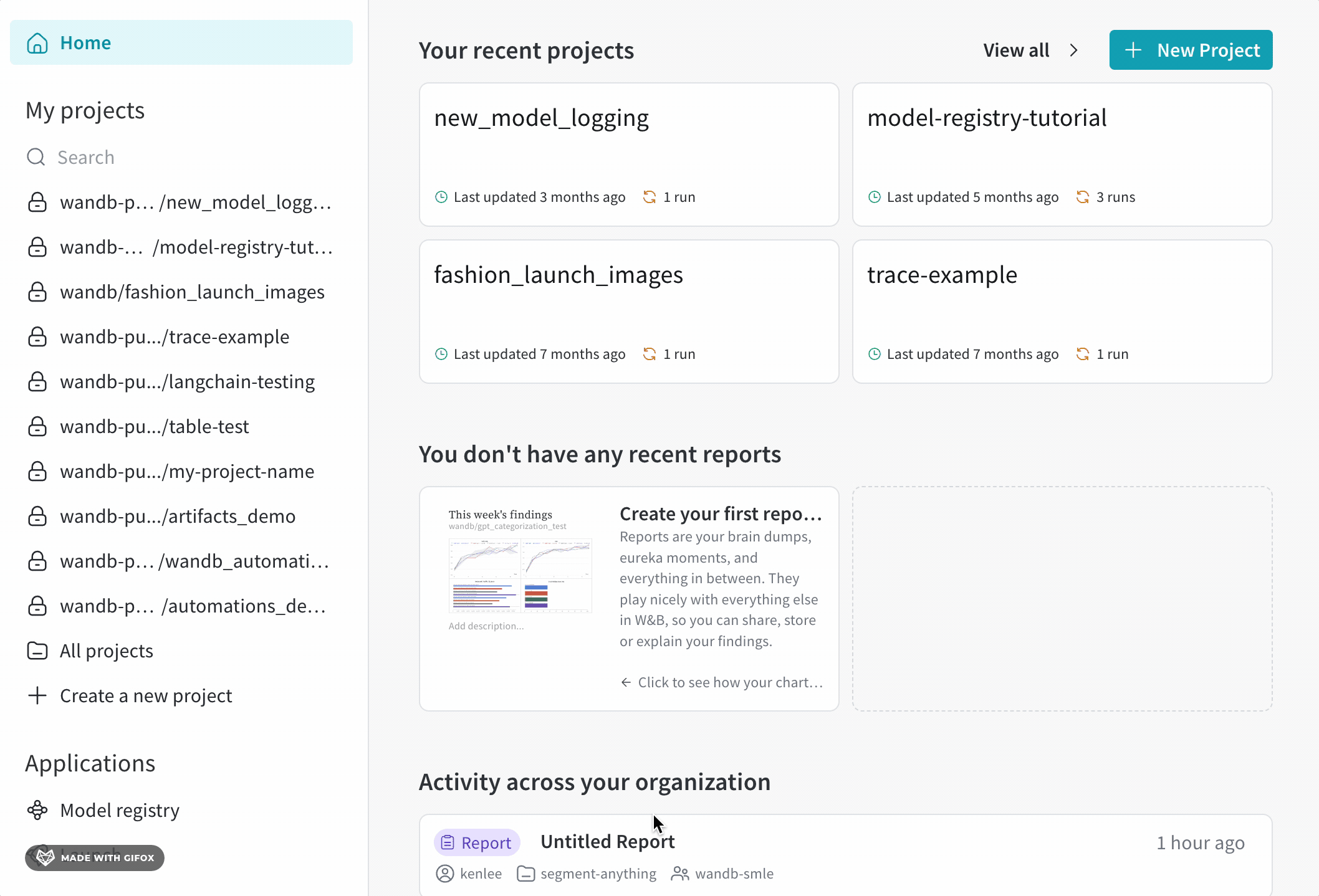
Complete the following step if you select Restricted visibility.
- Provide names of one or more W&B team members in the Invite team members field. Add only those members who are essential to collaborate on the project.
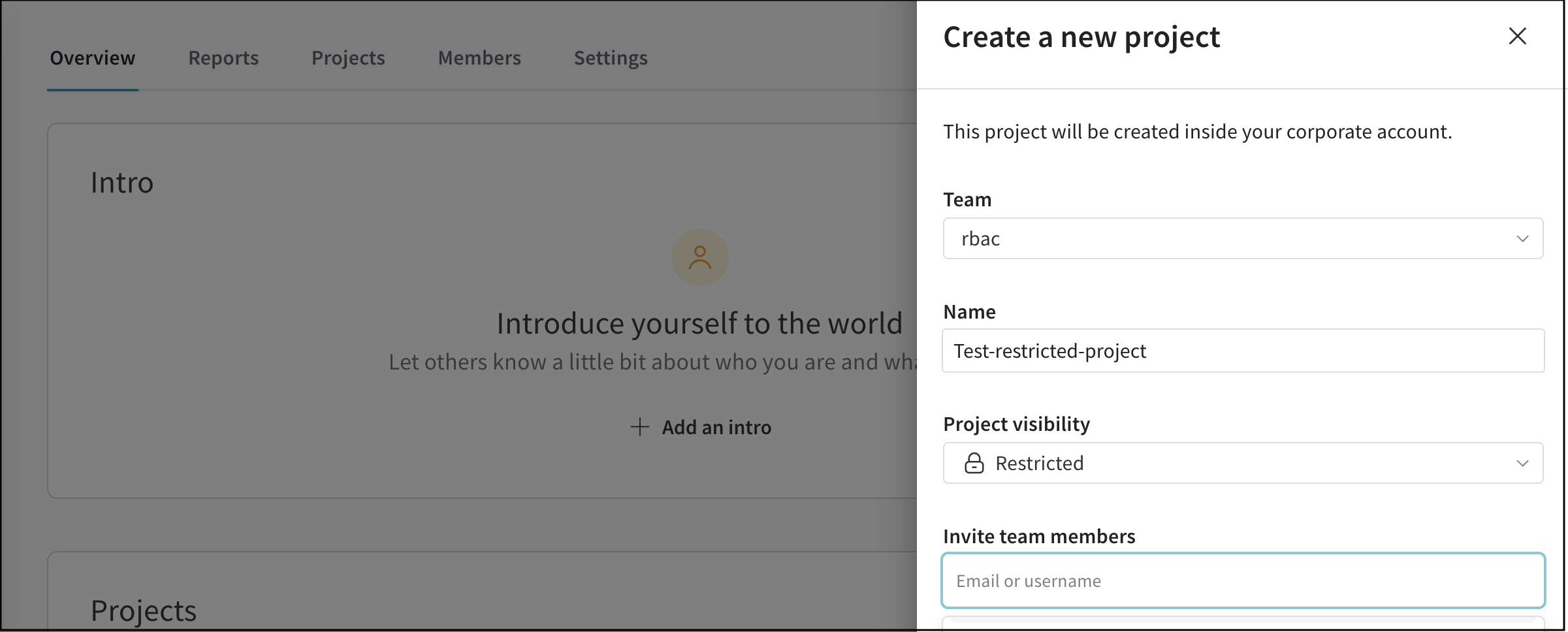
Edit visibility scope of an existing project
- Navigate to your W&B Project.
- Select the Overview tab on the left column.
- Click the Edit Project Details button on the upper right corner.
- From the Project Visibility dropdown, select the desired scope.
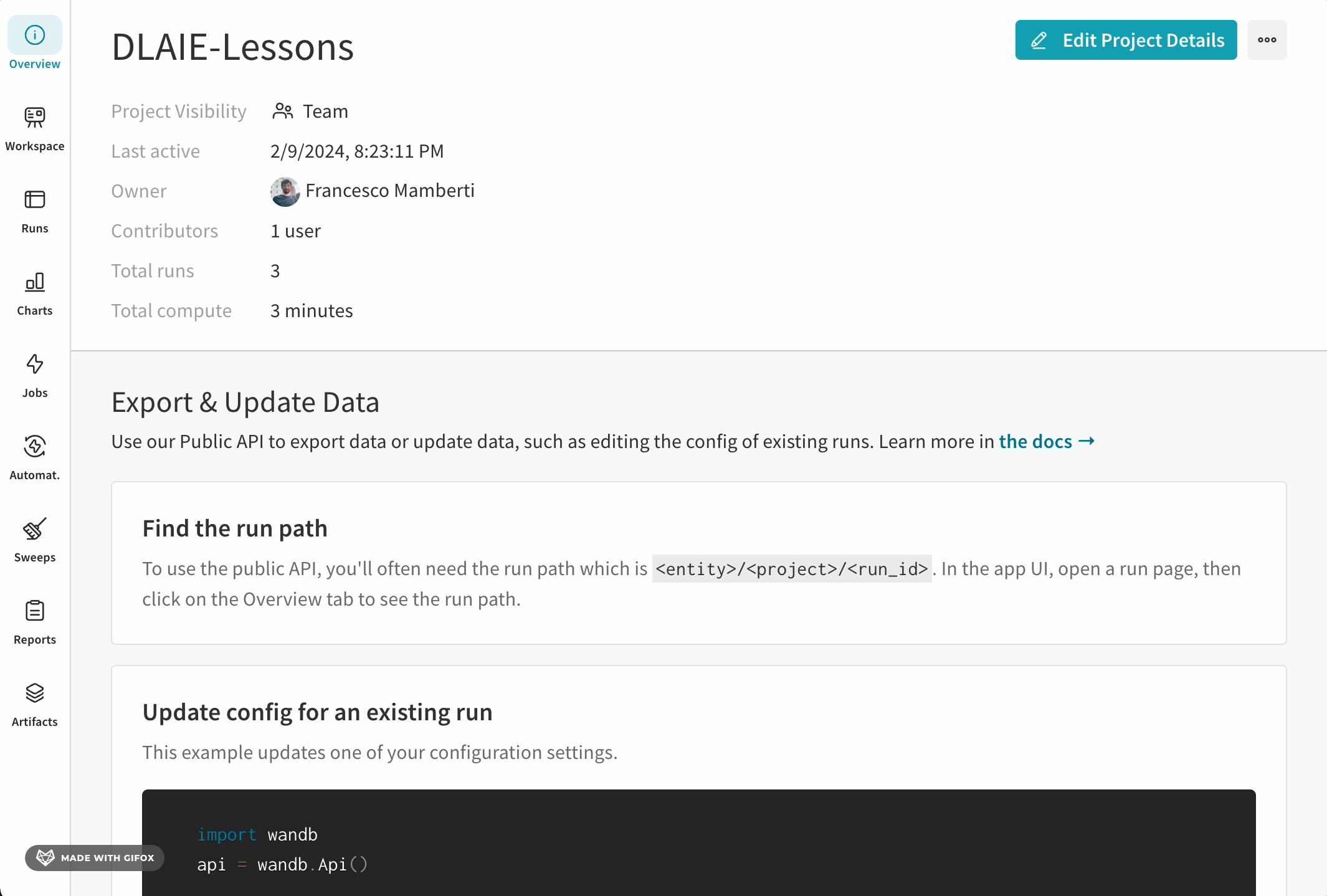
Complete the following step if you select Restricted visibility.
- Provide one or more names of W&B Team members in the Invite team members field.
- All members of a team lose access to a project if you change its visibility scope from Team to Restricted, unless you invite the required team members to the project.
- All members of a team get access to a project if you change its visibility scope from Restricted to Team.
- If you remove a team member when editing a restricted project, they lose access to that project.
Other key things to note for restricted scope
- If you want to use a team-level service account in a restricted project, you should invite or add that specifically to the project. Otherwise a team-level service account can not access a restricted project by default.
- You can not move runs from a restricted project, but you can move runs from a non-restricted project to a restricted one.
- You can convert the visibility of a restricted project to only Team scope, irrespective of the team privacy setting Make all future team projects private (public sharing not allowed).
- If the owner of a restricted project is not part of the parent team anymore, the team admin should change the owner to ensure seamless operations in the project.