Create a report
Create a report interactively with the W&B App UI or programmatically with the W&B Python SDK.
info
See this Google Colab for an example.
- App UI
- Report tab
- W&B Python SDK
- Navigate to your project workspace in the W&B App.
- Click Create report in the upper right corner of your workspace.

- A modal will appear. Select the charts you would like to start with. You can add or delete charts later from the report interface.
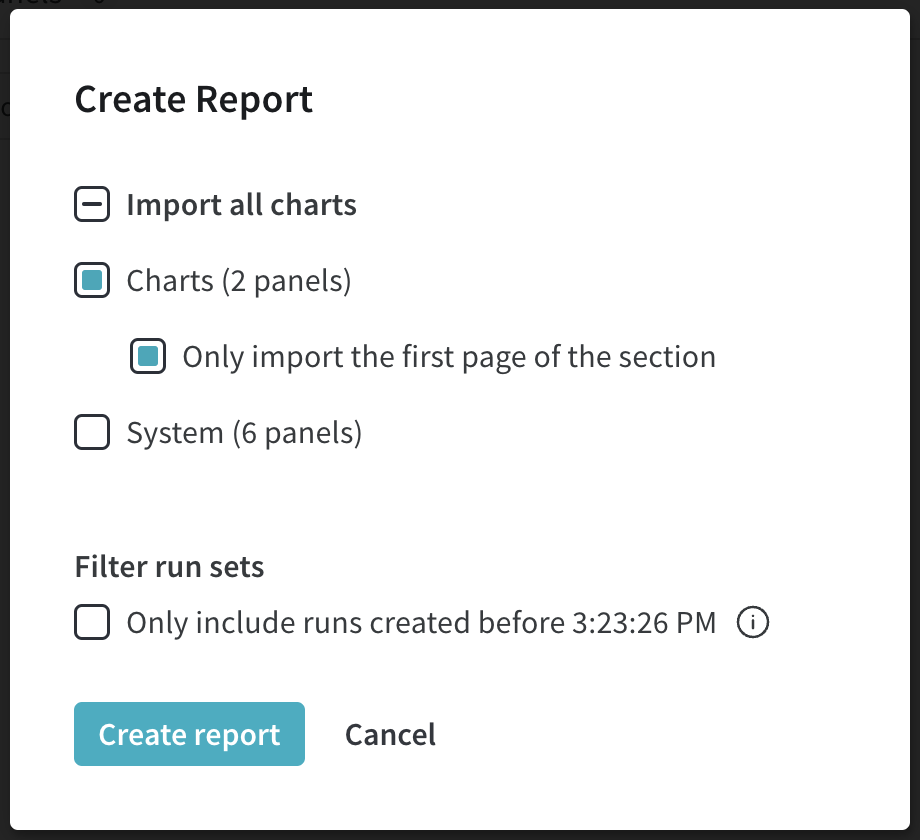
- Select the Filter run sets option to prevent new runs from being added to your report. You can toggle this option on or off. Once you click Create report, a draft report will be available in the report tab to continue working on.
- Navigate to your project workspace in the W&B App.
- Select to the Reports tab (clipboard image) in your project.
- Select the Create Report button on the report page.
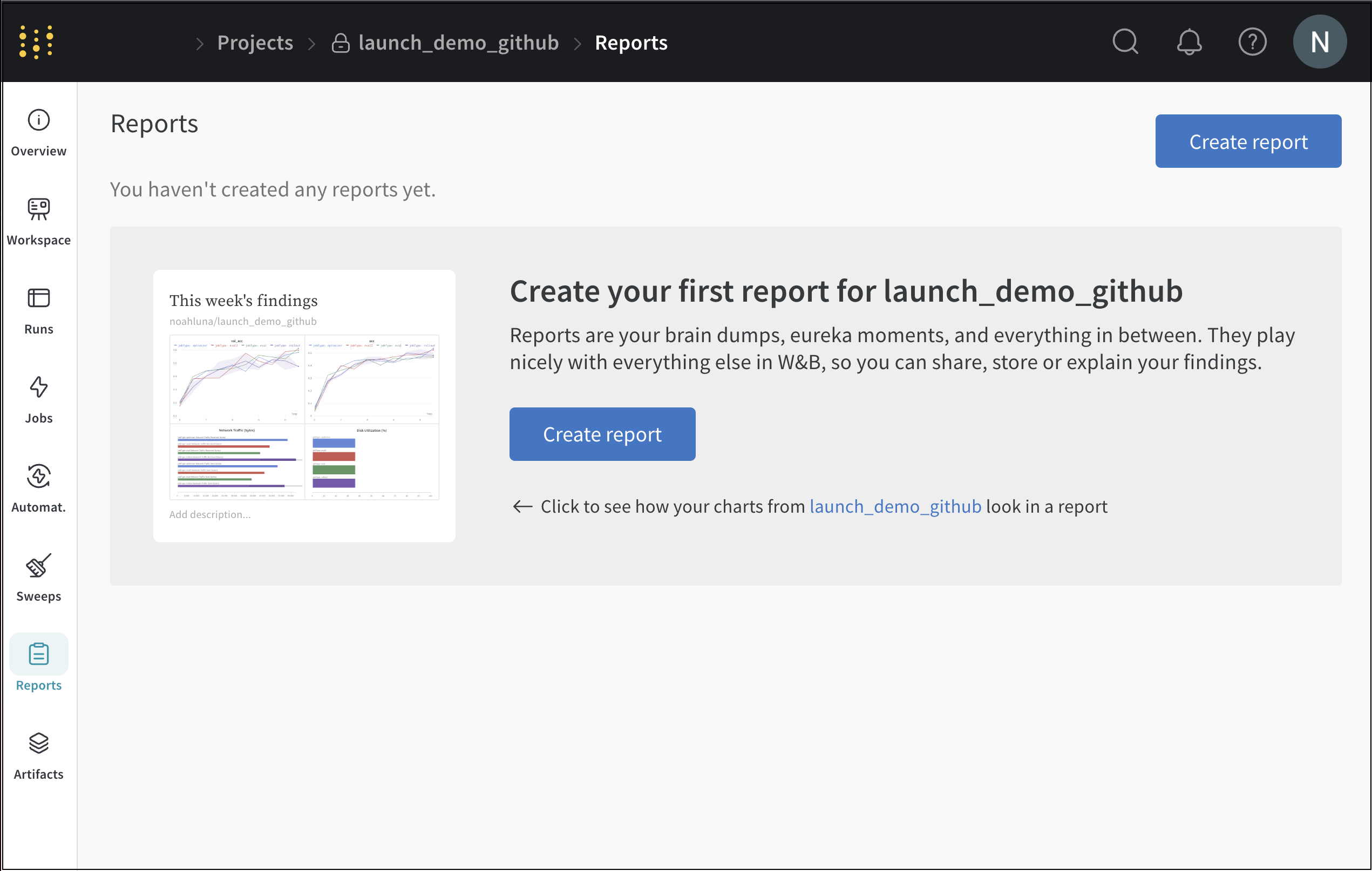
Create a report programmatically with the wandb library.
import wandb
import wandb_workspaces.reports.v2 as wr
Create a report instance with the Report Class Public API (wandb.apis.reports). Specify a name for the project.
report = wr.Report(project="report_standard")
Reports are not uploaded to the W&B server until you call the .save() method:
report.save()
For information on how to edit a report interactively with the App UI or programmatically, see Edit a report.