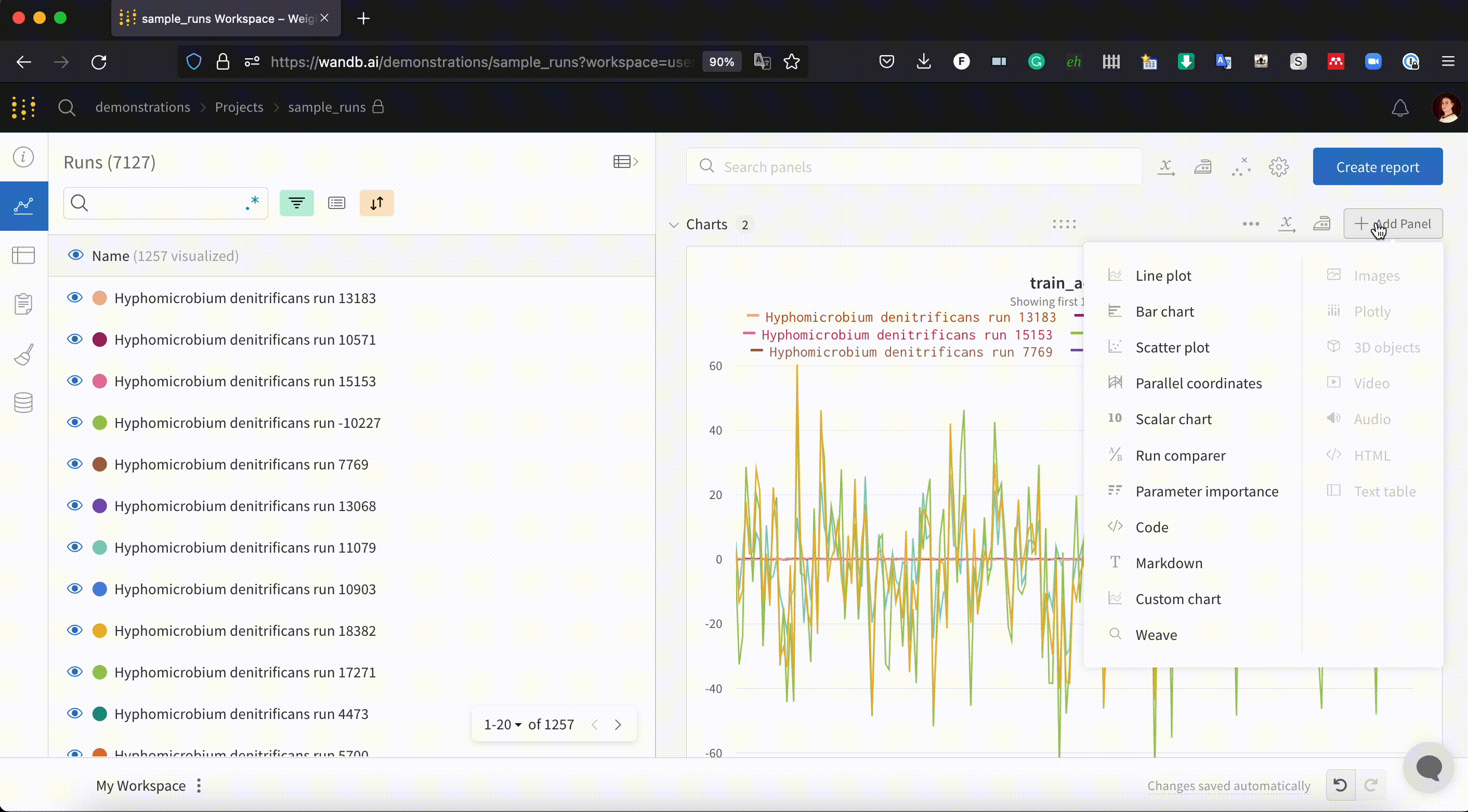Notes
There are a few ways to take notes about your work in W&B.
- Add notes to a run. These notes show up on the run page in the overview tab and in the table of runs on the project page.
- Add notes to a project. These notes show up on the project page in the overview tab.
- Add a markdown panel on the run page, project page, or report page.
Add notes to a specific run
You can edit the notes on a run in two places.
- Project Page: the table has an editable notes column
- Run Page: the overview tab shows information about a run, and you can
On the project page, expand the table. Click "Add notes..." to type notes in-line.

This field also shows up on the individual run page. Click the name of the run in the table to go to the run page. Click the top tab on the left side to go to the Overview tab. The field has much more room to grow here. You can type as many notes as you'd like in this space, and a preview will be shown in the runs table when you mouse over the notes field.

You can also create a report to add plots and markdown side by side. Use different sections to show different runs, and tell a story about what you worked on. These notes can be saved and shared with colleagues.
Write descriptive notes comparing runs
Use reports to write about your findings when comparing multiple runs. Click "Add visualization" to add a markdown panel. You can arrange these panels beside panels of graphs.

Write Markdown in a new panel
Use markdown and latex equations such as:
$TPR = Sensitivity = \dfrac{TP}{TP+FN}$
Do this by adding a panel, selecting markdown, and then entering your markdown text, tables equations and code block will automatically render when clicking outside the markdown panel.