View launch jobs
The following page describes how to view information about launch jobs added to queues.
View jobs
View jobs added to a queue with the W&B App.
- Navigate to the W&B App at https://wandb.ai/home.
- Select Launch within the Applications section of the left sidebar.
- Select the All entities dropdown and select the entity the launch job belongs to.
- Expand the collapsible UI from the Launch Application page to view a list of jobs added to that specific queue.
A run is created when the launch agent executes a launch job. In other words, each run listed corresponds to a specific job that was added to that queue.
For example, the following image shows two runs that were created from a job called job-source-launch_demo-canonical. The job was added to a queue called Start queue. The first run listed in the queue called resilient-snowball and the second run listed is called earthy-energy-165.
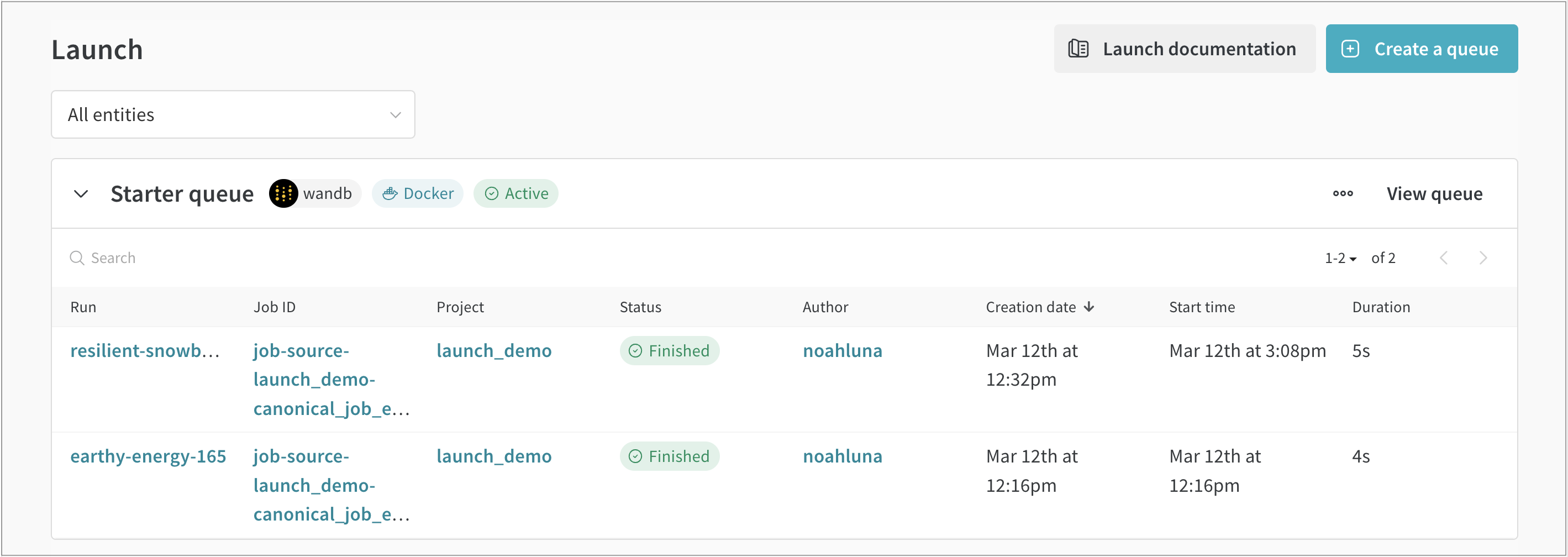
Within the W&B App UI you can find additional information about runs created from launch jobs such as the:
- Run: The name of the W&B run assigned to that job.
- Job ID: The name of the job.
- Project: The name of the project the run belongs to.
- Status: The status of the queued run.
- Author: The W&B entity that created the run.
- Creation date: The timestamp when the queue was created.
- Start time: The timestamp when the job started.
- Duration: Time, in seconds, it took to complete the job’s run.
List jobs
View a list of jobs that exist within a project with the W&B CLI. Use the W&B job list command and provide the name of the project and entity the launch job belongs to the --project and --entity flags, respectively.
wandb job list --entity your-entity --project project-name
Check the status of a job
The following table defines the status a queued run can have:
| Status | Description |
|---|---|
| Idle | The run is in a queue with no active agents. |
| Queued | The run is in a queue waiting for an agent to process it. |
| Pending | The run has been picked up by an agent but has not yet started. This could be due to resources being unavailable on the cluster. |
| Running | The run is currently executing. |
| Killed | The job was killed by the user. |
| Crashed | The run stopped sending data or did not successfully start. |
| Failed | The run ended with a non-zero exit code or the run failed to start. |
| Finished | The job completed successfully. |