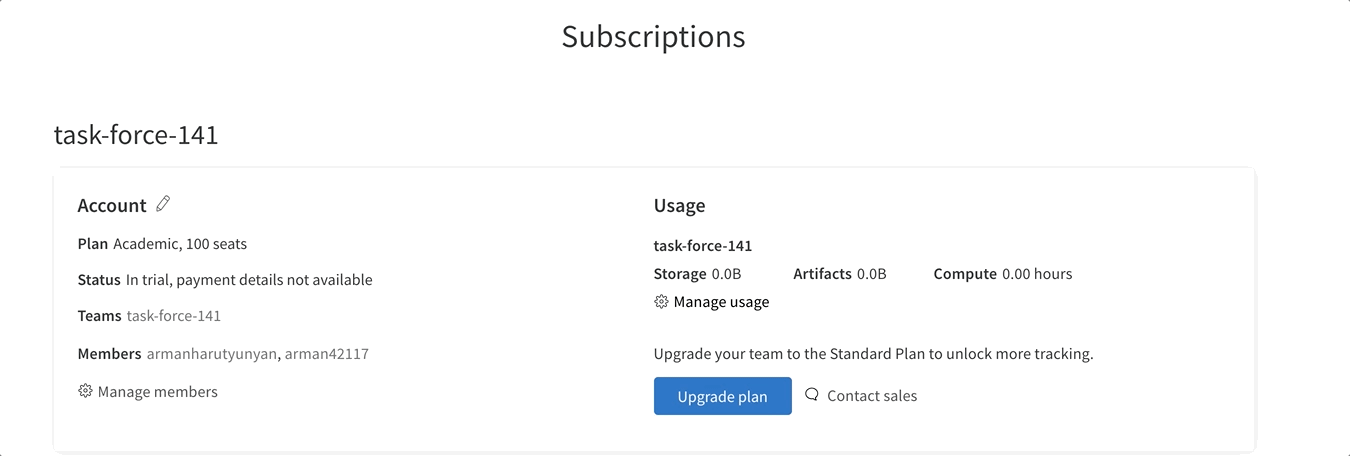Organizations
Organizations allow you to manage membership across teams in your organization as well as subscription settings and billing information.
note
W&B recommends to have more than one admin in an organization. It is a best practice to ensure that admin operations can continue when the primary admin is not available.
Invite organization members
Invite new members to your organizations.
- Ensure the team member already has a W&B Account.
- Navigate to https://wandb.ai/subscriptions.
- Select Manage members.
- A model will appear. Provide the username or email for the Email or Username field, select a team for them to join from the Team dropdown menu, and select a role type from the Organizational Role dropdown menu.
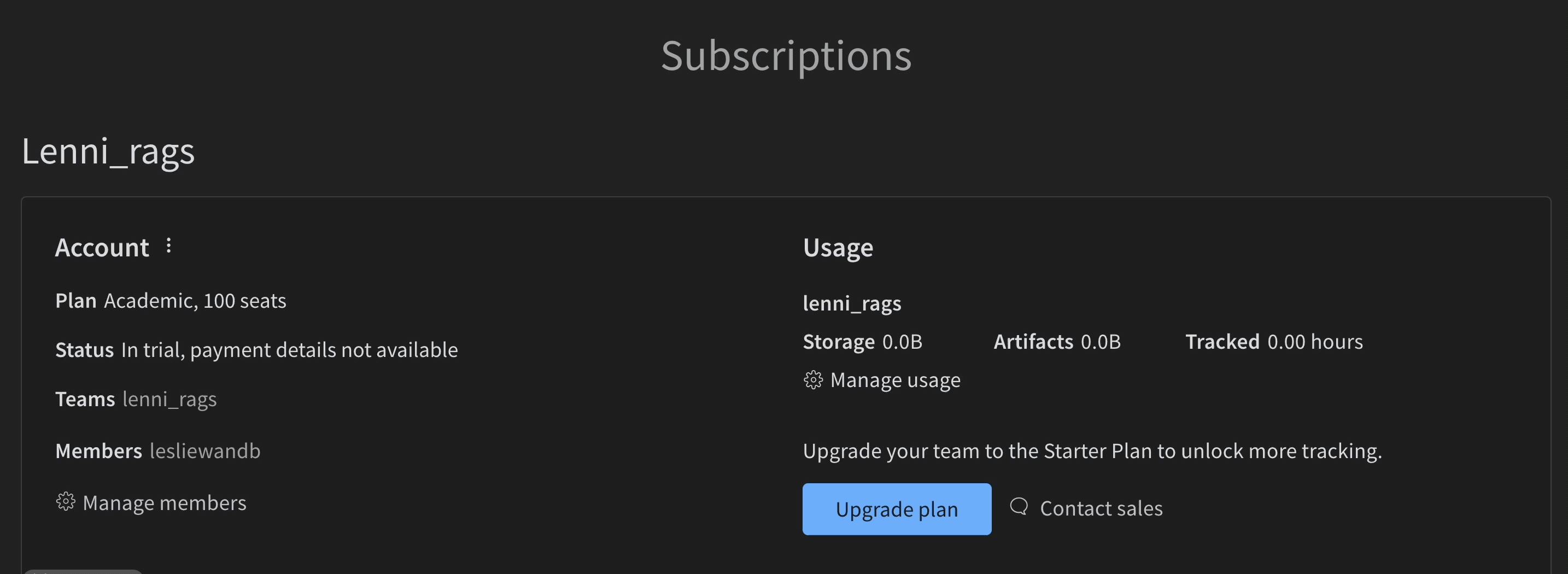
- Select the Add button.
info
- If you have an Enterprise account, please contact your Account Executive to invite new members to your team.
Change the account settings for an organization
Edit and update the billing information for your organization (both paid and trail subscriptions) and add sets to your organization. Navigate to the W&B App and complete the following:
- Navigate to the Subscriptions page.
- Click on the kebab menu (three vertical dots).
- Select Account next to your organization name.
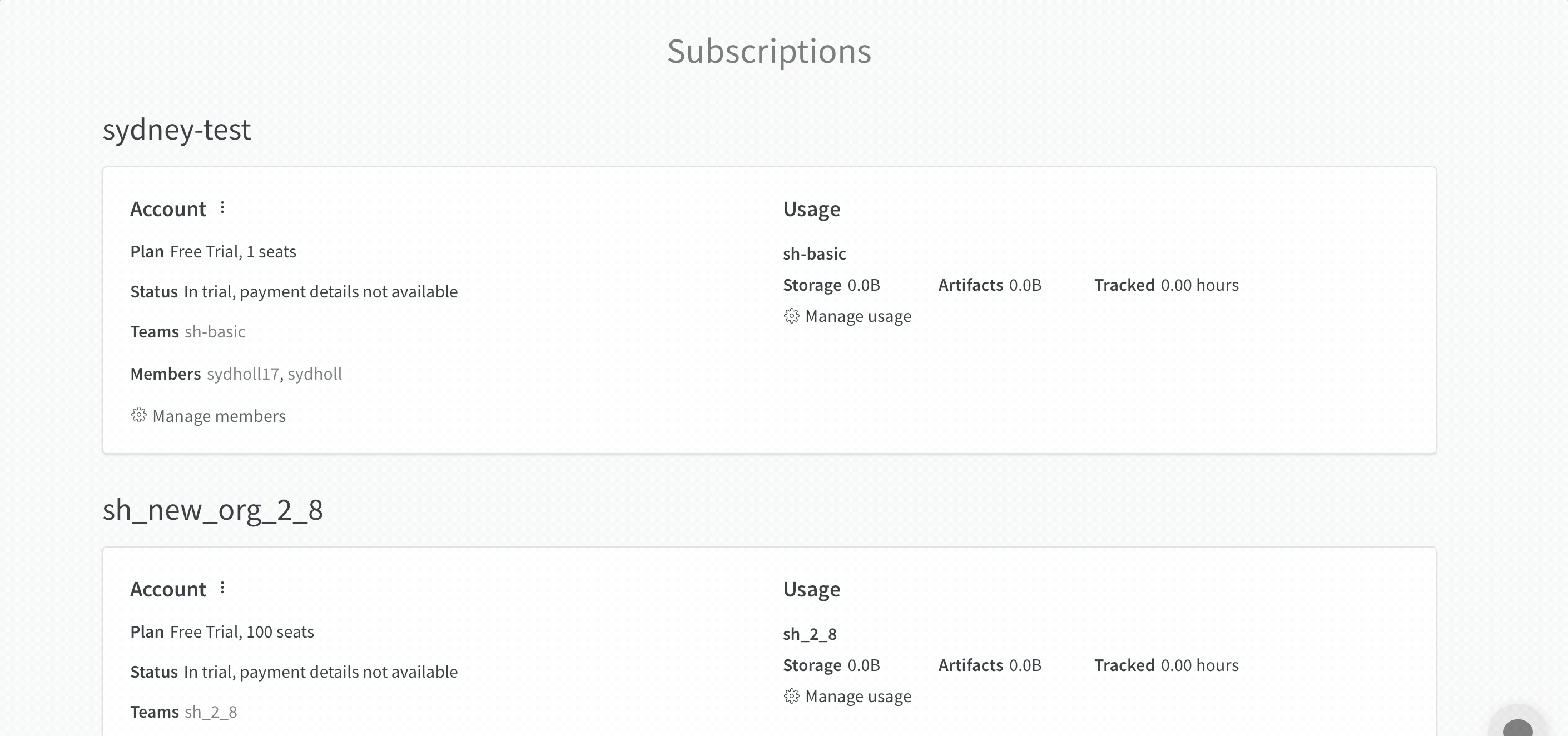
info
Contact sales to upgrade your plan.
Change the billing user of an organization
Change the billing user of your organization by clicking on the Manage members button on your subscription page.